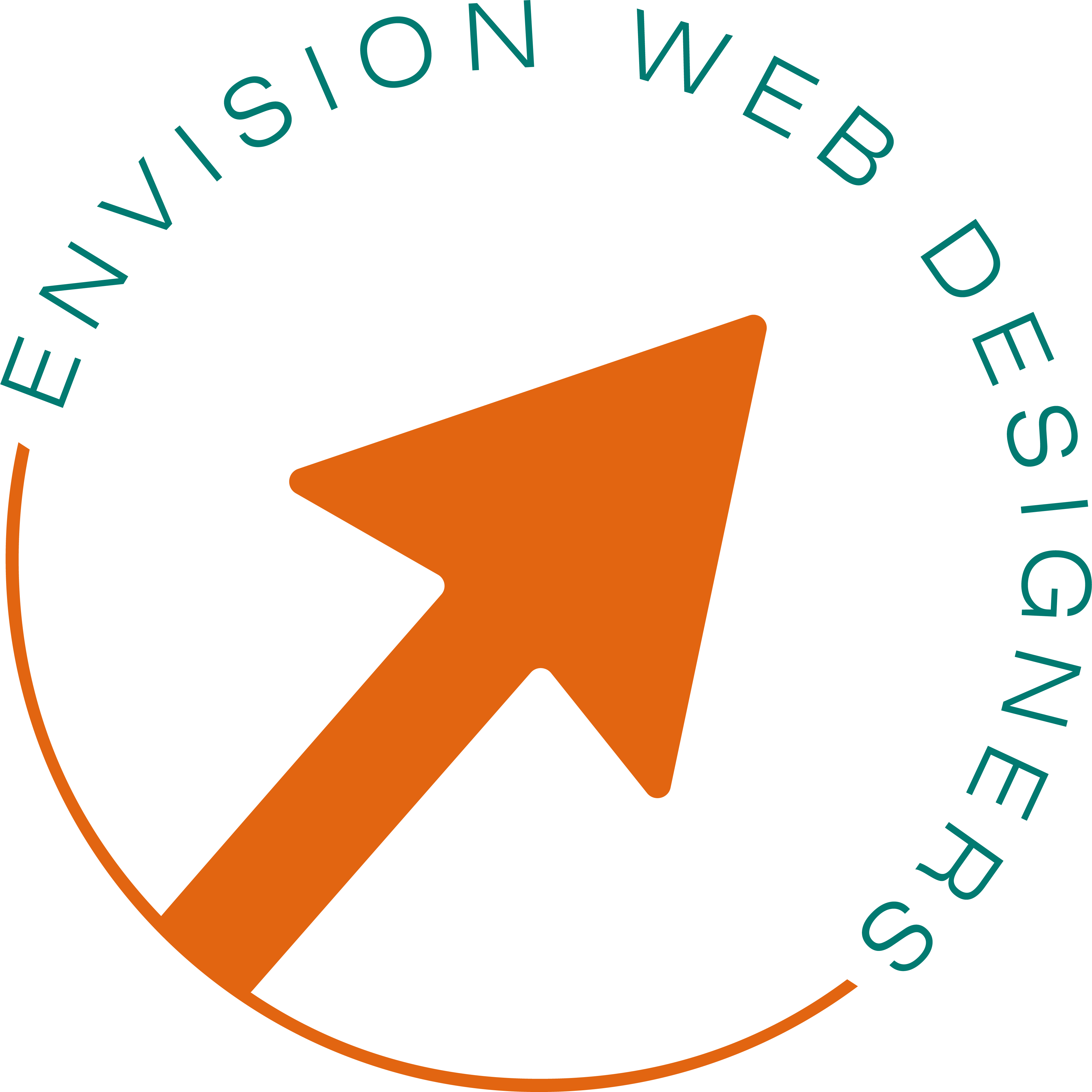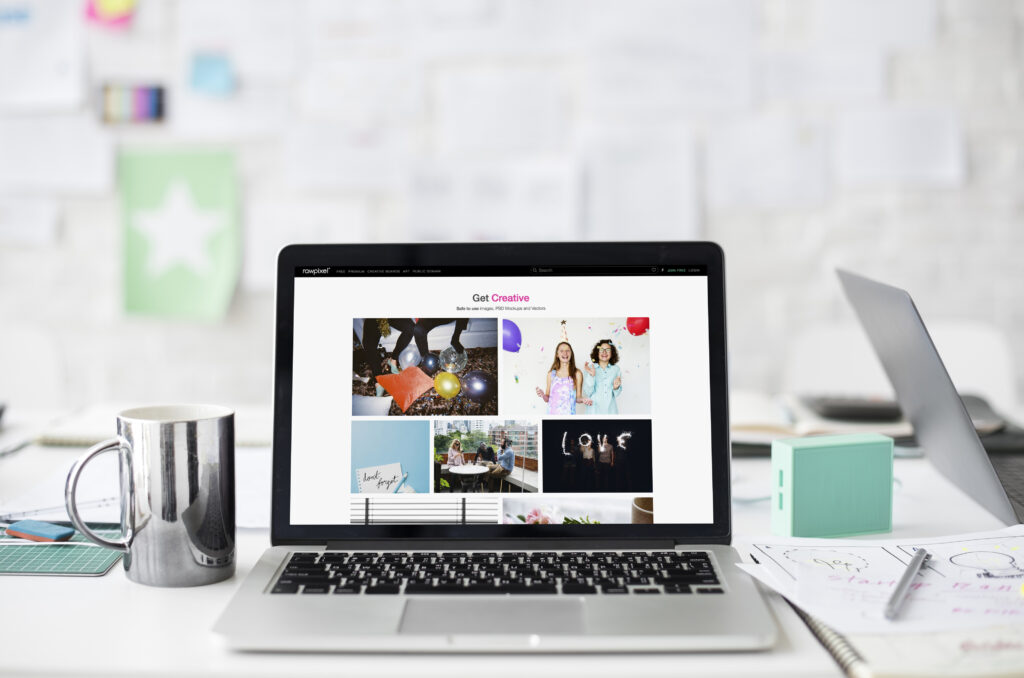Every business owner should know where their website stands when it comes to monthly or quarterly traffic, where is it coming from, what are the pages being visited, what is the engagement rate of your site, how many clicks came from organic google search.
If you do not know these benchmarks and are going by just a hunch – maybe your hunch is correct but wouldn’t it be nice to actually really know where you stand month to month, even month over month?
So how to know what your website analytics are? You can go about this two different ways. You can log into Google Analytics and just click around the standard widgets and understand them. You can do this on your computer or the App version. But for this articles purpose, I’ll start with the set it and forget it way using a Looker Studio Dashboard:
My FREE Looker Studio Template - formally called Data Studio Template
Looker Studio is what was once called Google Data Studio and it’s been around a long time. It’s a DIY Dashboard reporting tool that can show a ton of data in cute little widgets that you can style the look and feel of yourself. You can view web links on demand of the previous month, quarter, YTD, and compare.
Since it can work with a TON of data, options, styling – Looker Studio and Google Analytics reports are often only touched by Data Analytics professionals or Marketing teams that have a data/tech/reporting savvy team member. Neither of these are expected to be in a typical business owner’s wheelhouse. If it were, you missed your calling for that Data Scientist degree and nice pay grade that comes along with it 😛
I have some history with Universal Google Analytics, and some new history with GA4, I worked alongside pricey consultants that made my past employer great looking Data Studio / Looker Studio reports, and I work in Google Search Console frequently for On-Site SEO work that I provide my clients. Even with this, Looker Studio can feel intimidating.
I was chatting with a local the other day about their interest in having a tool that helps them gain insights to start thinking more strategic instead of a smaller scope of ‘just get through the day’ approach with business.
So what I did this weekend was something I had been meaning to do for my business but struggled to find the time for – I put in some effort to make a simple Google Analytics 4 (GA4) and Search Console Dashboard. Once I felt it was a decent Master file I decided it need to share with you as a business owner. All you need to do is:
- Ensure you have a GA4 Account set up and placed on your website (its not that complicated!)
- Ensure you have your site connected to Google Search Console, and Sitemap is submitted
- Get my Google Analytics 4 Looker Studio Template
When you click on my template link, go to Page 2 where you will see instructions on how to connect your Google Analytics 4 and Search Console accounts to it.
Once you have your data connected you can view a Web Link version of this report any time where you can edit the time range. I usually leave it to default to the previous month. Below is a screenshot of the dashboard and the data it can show you and I used a pink arrow to show the metrics I find most valuable to me regarding organic traffic understanding but you may be interested in different metrics on here: